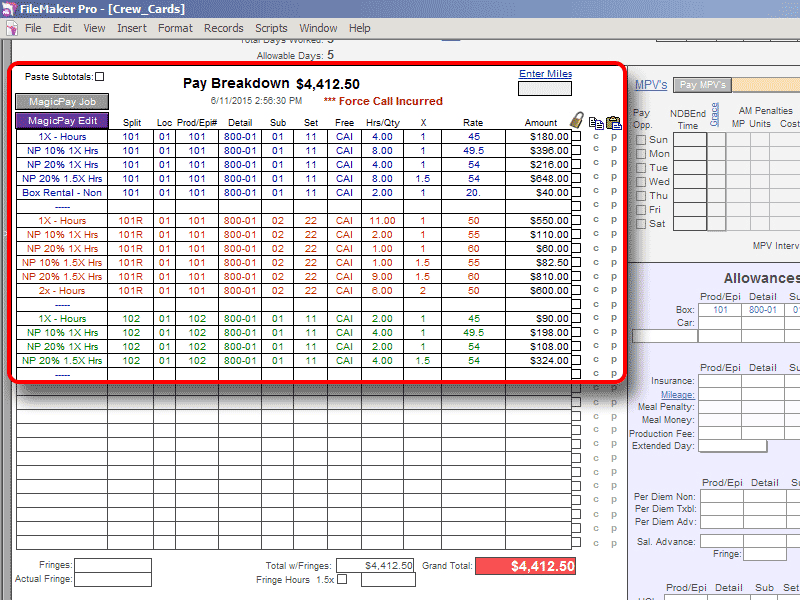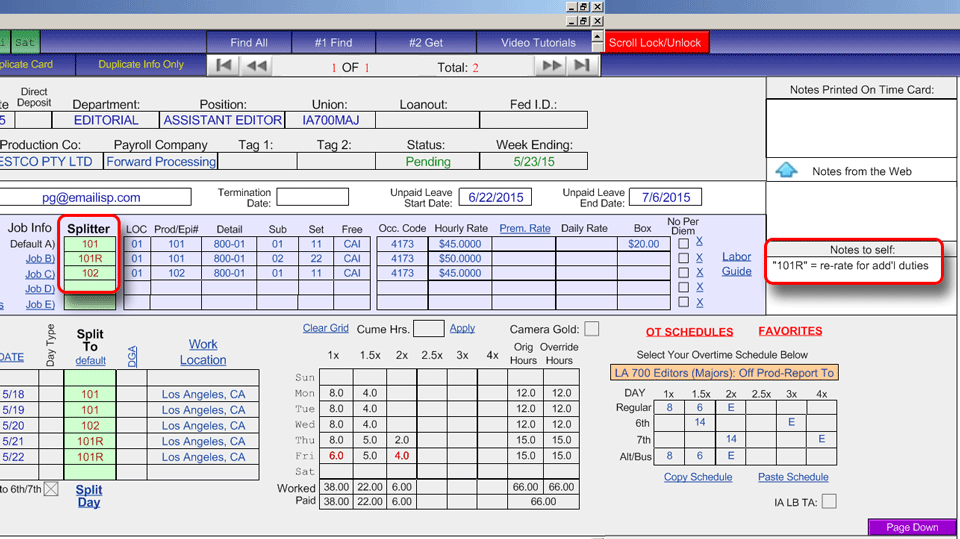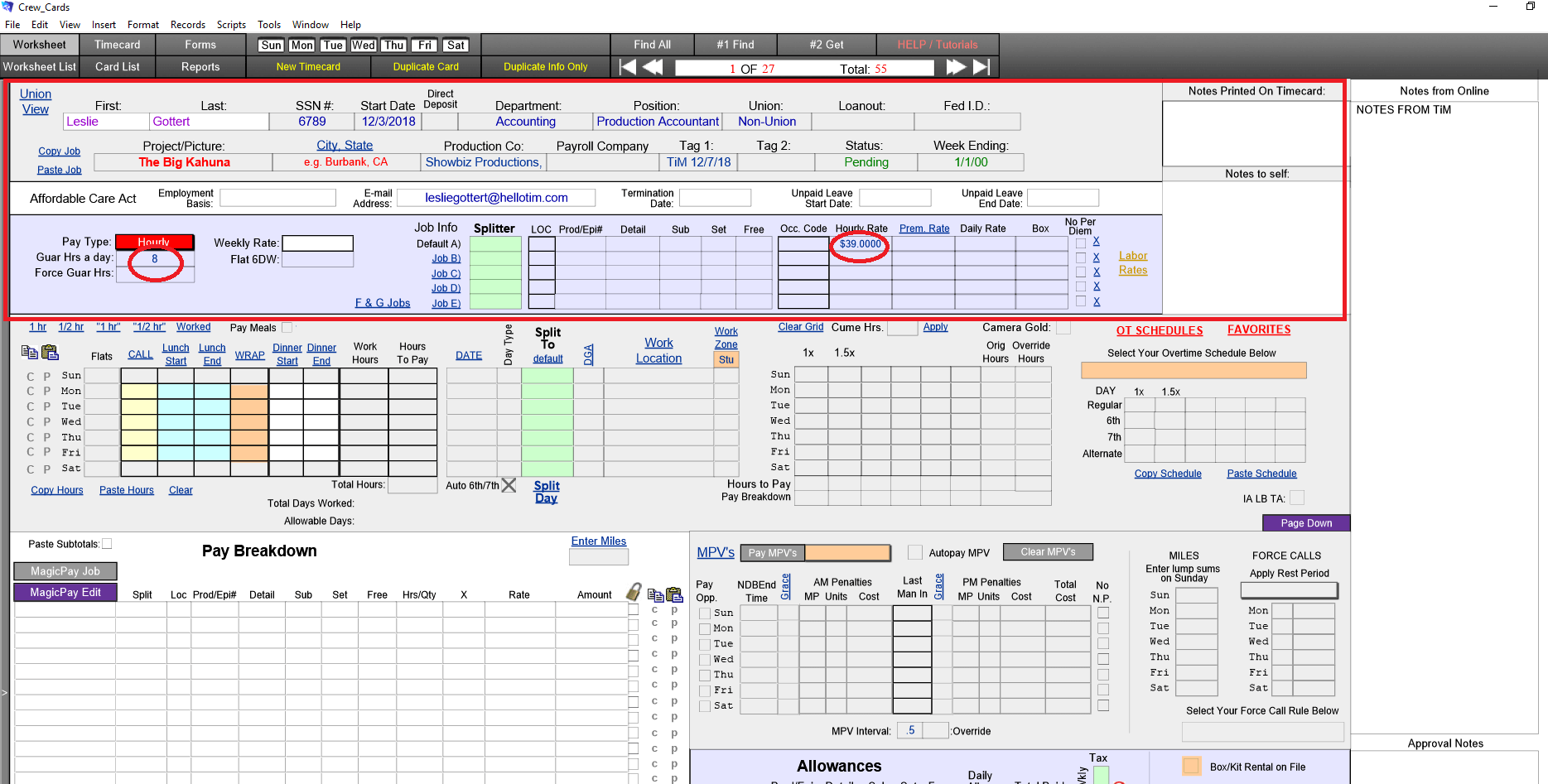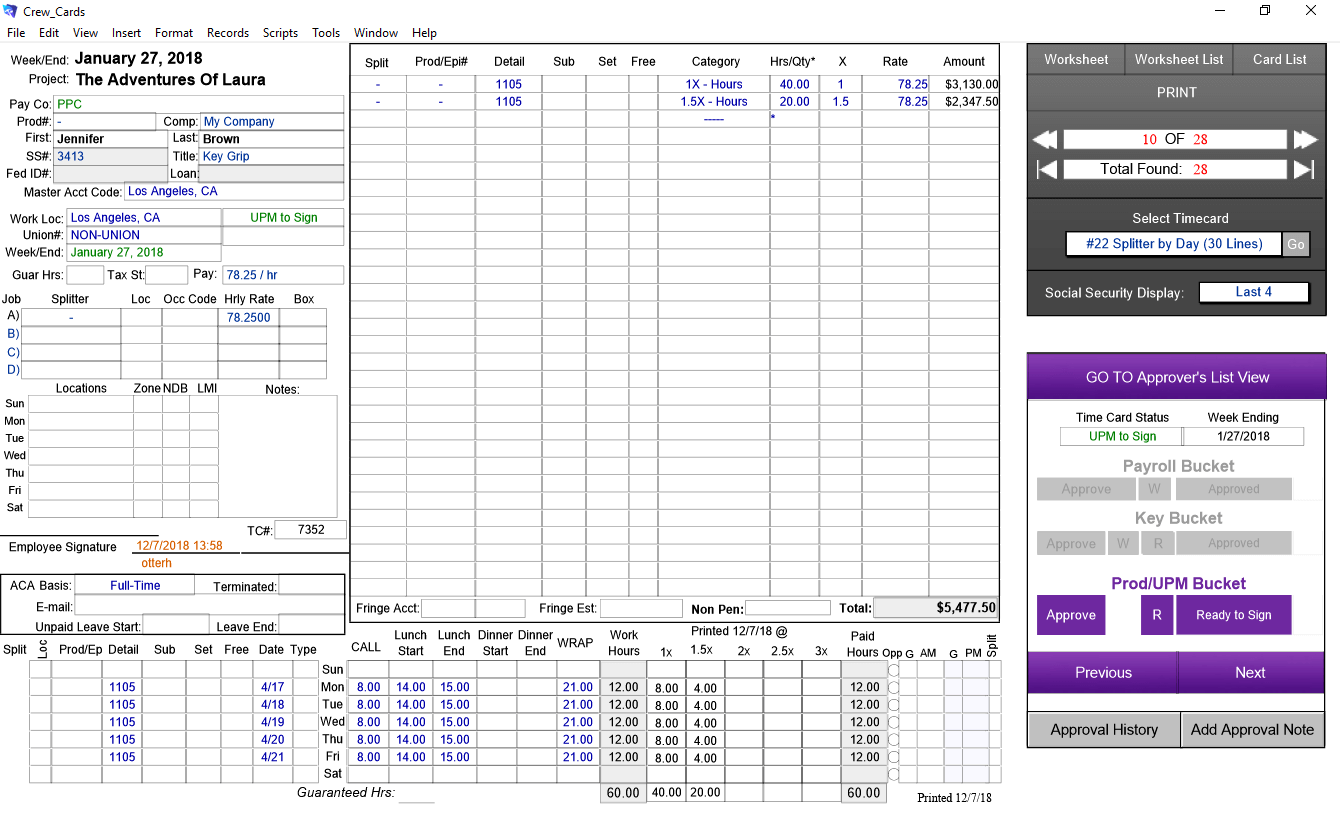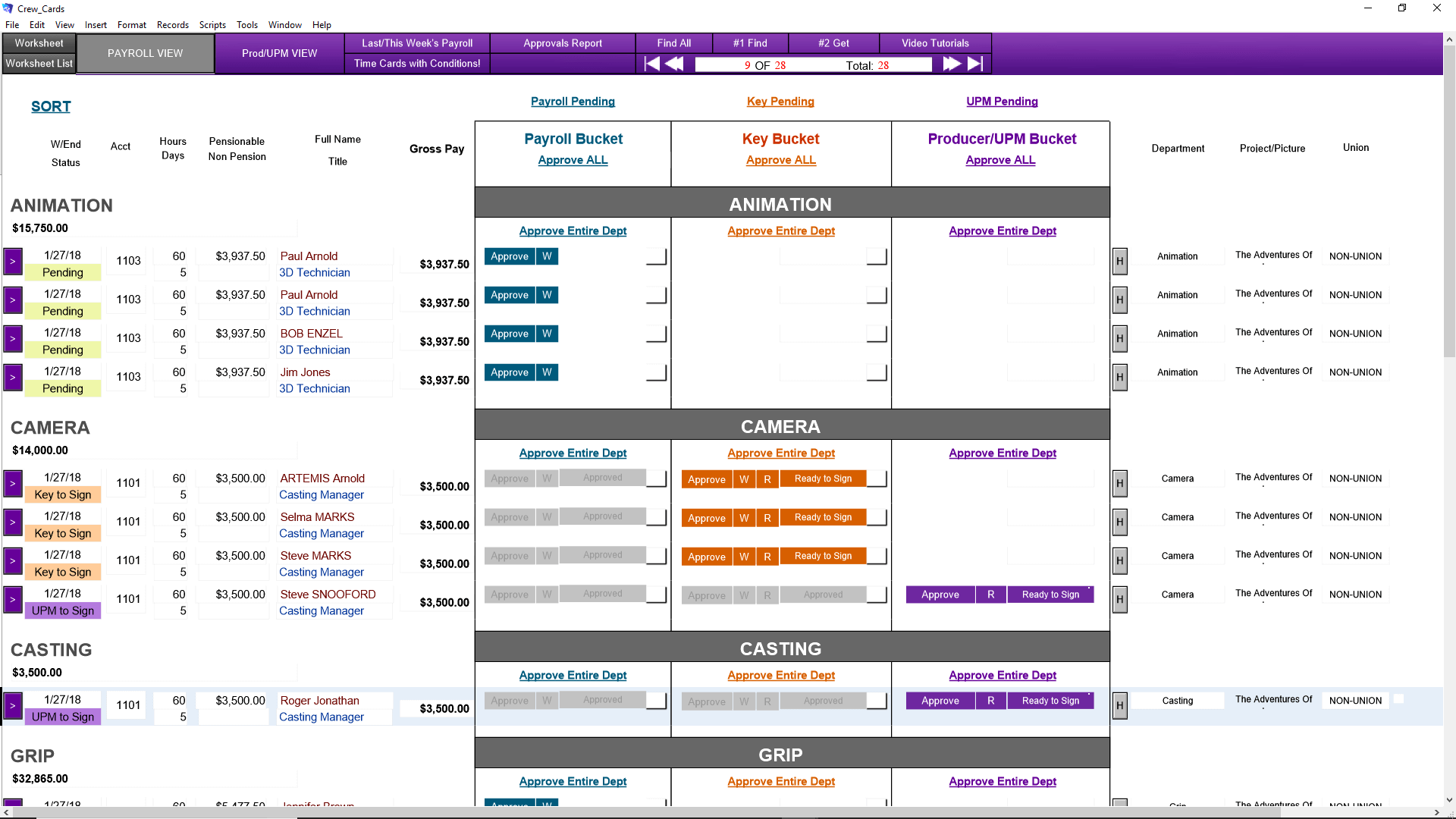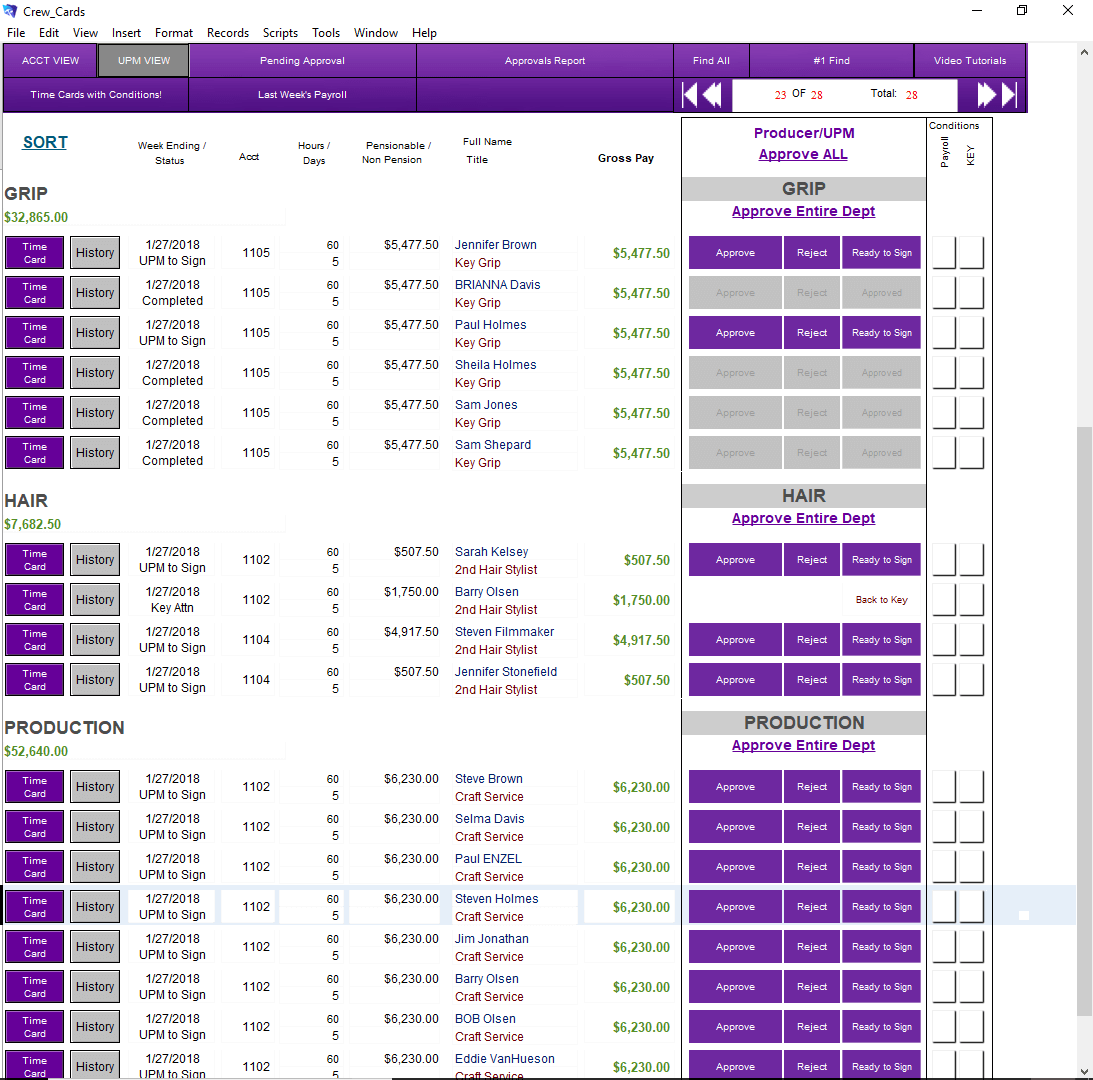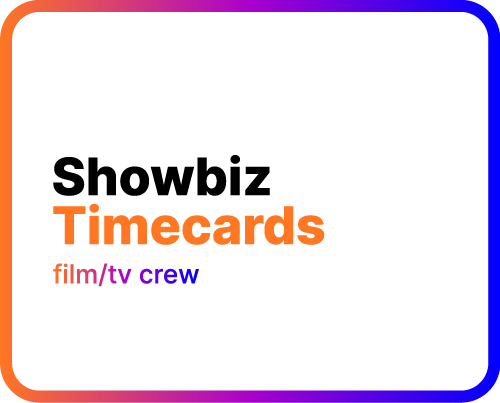
Showbiz Timecards Film/TV Crew
The industry standard in hours-to-gross payroll calculation. Just type in the hours worked, click a button, and your HTG calculations are complete… even complex union rules. Advanced splitting functionality lets you tag hours and days to the exact job/episode/location you want… including allowances like box rentals and mileage.
NEW! Ask about our mobile time entry add-on, for contactless input of crew hours and signatures.
Download your fully-functioning 10-day free trial of Showbiz Timecards Film/TV Crew 14.0 below.
NEW! Ask about our mobile time entry add-on for contactless crew hours and signatures.
Showbiz Timecards has long been the industry standard for calculating hours to gross (HTG) pay on both Union and Non-Union shows. Payroll accountants save hours of labor as they use our easy interface to enter in crew work times, then calculate gross pay with just the click of a button. No more need for painstaking hand writing and manually calculating timecards… Showbiz Timecards does the work for you, and saves to PDF (or a native file that can be imported by Media Services Payroll). Overtime, meal penalties, night premiums and complex turnaround penalties are auto-calculated, right before your eyes. The biggest new breakthrough in timecard calculation is the ability to split allowances and pay rates across several customized jobs, locations, Occ codes, etc. in a single week… and up to three in a single day! You can even pre-define an account string of up to six user-defined segments, and apply them globally across all your timecards. Showbiz is the only HTG system with this powerful combination of day, episode and account splitting functionality. For Media Services Payroll clients, Showbiz Timecards is integrated directly into our payroll system. Just send us the file, and your payroll will be imported seamlessly to generate an edit for you!
Current Top Features:
- Globals for Overtime Schedules, Location and more – apply them to an entire set of timecards, or just one department.
- Import all your starts from TiM Digital Onboarding, saving you time and typing (additional cost for TiM – but free with Media Services Payroll)
- Import crew’s mobile time entries from Media Services Mobile (additional cost for mobile entry – but free with Media Services Payroll)
- Digital approval signatures, with a workflow from Payroll Accountant to Lead to Producer/UPM (for networked users only)
- Custom-define any combination of a 6-segment account string, and apply it globally… even in allowances
- Use Free Field, Set, Sub… any account structure you want, and change them across your timecards with one click
- ACA Compliant: capture and track all the employee information required by the Affordable Care Act
- Advanced splitting: up to 7 jobs in a week, and 3 in one day
How does Showbiz Timecards work differently from manually breaking timecards?
The old way of calculating timecards: You get a stack of timecards and start crunching the numbers by hand: all the straight time, overtime, gold time, meal penalties, etc. Then you write it all down on the original timecard. Once completed, you give all timecards to your lead accountant for approval. Finally, you FedEx, messenger or fax/scan/email those physical timecards over to your payroll company. Fun, right? The Showbiz Timecards Way: You get a stack of original timecards. You key the hours into Showbiz Timecards software, OR just import the starts and time entries from TiM Digital Onboarding and Media Services Mobile. Click the MagicPay button and your hours-to-gross is calculated for you. Once approved, simply send your entire batch of timecards to PDF. Then email the secure PDF file to any payroll provider in an instant. And since the software calculates everything for you, the chance for human error is virtually eliminated. Media Services Payroll clients get the added benefit of being able to send the native Showbiz file to us, where we upload the file directly into our payroll system. Note: Even though the payroll company can start working on your edit right away, you will still need to send the payroll company the original timecards (with hours worked and a signature) for archival purposes. INSTRUCTIONS FOR UPGRADERS (must have a valid current license from a previous version):
- Purchase the upgrade.
- Download and install Showbiz Timecards Film & TV Crew version 14 on your Mac or PC using the trial installer file posted in the right sidebar above.
- At first startup, follow the instructions to submit your Unlock Request and include your Proof of Purchase. Our Showbiz Support department will verify your previous version prior to unlocking the new one.
No need to wait for your unlock code to get started! Watch these tutorials to learn how to migrate your data from your old version to version 14: Importing and Exporting Timecards (You will be exporting from the old version and importing into the new version.) After trying these steps, if you still need help just contact us at [email protected].
One-time Employee Setup: Enter as little or as much employee information as your desire (see employee info window below). Once you’ve set up an employee, you’ll never have to type their information again.
-Enter the Hours Worked: As you enter the work hours, you’ll see the total hours, meal penalties, straight time, overtime, and gold time hours instantly. It will even break down the hours using French/elapsed hours. Additionally, you’ll know how many forced call hours, minimum guarantees not met, and more!
-Then Press the MagicPay Button: Click one more button and you are done. Once you click the MagicPay button, every line of detail will magically appear in the “PAY BREAKDOWN” section. Now you can leave it as is or adjust any line of detail to your liking.
Split Days and Weeks Across Multiple Episodes, Occ Codes, Accounts, Day Types and Locations: The splitting capabilities of Showbiz Timecards are unmatched in the industry. Split to up to 7 categories in a week, and up to 3 in a single day. Starting in Chicago on Episode 1 Monday, then continuing Tuesday in Cleveland, only to switch to Episode 2 after lunch? No problem, Timecards lets you track it all per employee or apply the move globally.
-Get More Accurate and Easier to Read Timecards: Print your timecard worksheets and attach them to the signed timecards.
Or email your Showbiz file to Media Services for rapid import and payroll processing: Combined with Media Services’ on-site check printing and/or Direct Deposit, there is no faster way to pay your staff and crew.
A Plethora of Reports: You can generate reports for one day, one week, a month, for one production,for one employee, etc. For each of these type of reports you can print a box& car, mileage & lodging, holiday & vacation, employee checklists, etc.
Daily Labor Hot Costs: If you enter the work hours on a daily basis, you can generate a daily labor hot cost for each day on your production. And when the week is over, you’ve already prepared 90% of your payroll for processing.
Globals for Overtime Schedules, Location and more – apply them to an entire set of timecards, or just one department.
Import all your starts from TiM Digital Onboarding, saving you time and typing (additional cost for TiM – but free with Media Services Payroll)
Duplicate Last Week’s Payroll Each week, your payroll can be duplicated forward saving you hours of data entry – especially for Non-Union shows where the pay may stay the same each week.
Meal Penalties Meal Penalties are automatically calculated giving you the option to call “Grace” to recognize all the meal penalties incurred.
Direct Export and Import into Media Services Payroll Media Services Payroll clients can send their Showbiz file directly to their payroll coordinator and have the file uploaded directly into our payroll system for faster turnaround and less data entry.
Split Code Weeks / Multi-Job Any employee can work up to seven separate jobs in one week and your Showbiz Timecard calculator will figure it all out for each individual job at different rates or different accounts including: box rentals, meal penalties, vacation pay, holiday pay, straight time, overtime, and gold time.
Split Days Just one-click to split the straight, overtime, and gold hours to three different jobs/episodes. This can be done by time of day or percent! Up to three splits in one day.
Turnaround / Forced Call Hours If you have to pay forced calls, just tell it the forced call interval, e.g., 10 hours, and the software will tell you exactly how many penalty hours you incurred.
Union Force Guaranteed Hours With the click of a button, you can force all total work hours for each day up to the minimum guaranteed hours. E.g., on a 10 hour guarantee, where they only worked 7.5 hours, the button will change the total work hours to 10 hours for that day.
Night Premiums Night Premiums are automatically calculated by just clicking a checkbox.
One Hour Camera Bumps Simply check a checkbox to turn any fractional hour of gold time into one full hour.
Holiday and Vacation Pay You can pay any percentage for holiday or vacation pay. Plus, you can pay straight time, 1.5x, or 2x on your holiday and vacation pay. And finally, you can pay min/maximum for 54 cumes ‘n such.
Pension Hours The totaling of pension hours is automatic – even if you are split coding the week – including 6th and 7th days.
Teamster or DGA Meal Money Whether your paying DGA or Teamster meal money, the software automatically knows which days are worked and which days get meal money.
DGA Production Fees & Extended Days DGA time cards are a snap to calculate. Form extended days to productions fees, everything is automatic and easy.
File Folder Labels Since all the information is at your fingertips, you may as well print your file folder labels onto Avery laser jet or pin fed labels.
Bible There’s no need to create your Bible in Excel anymore. You can copy your Bible right out of the software and paste in directly into Excel so you can e-mail it to anyone.
6th & 7th Day Calculations All 6th & 7th day calculations are automatic.
PC Users: The current Windows version is compatible with Windows 10 or higher (64-bit only).
Mac Users: The current install is optimized for Sierra thru Monterey.
Attention: please make sure to read and follow the instructions (in red) at the bottom of the DMG installer window. If you have any questions about compatibility, or are interested in a networking setup, please contact us at 310 440 9669 or [email protected].